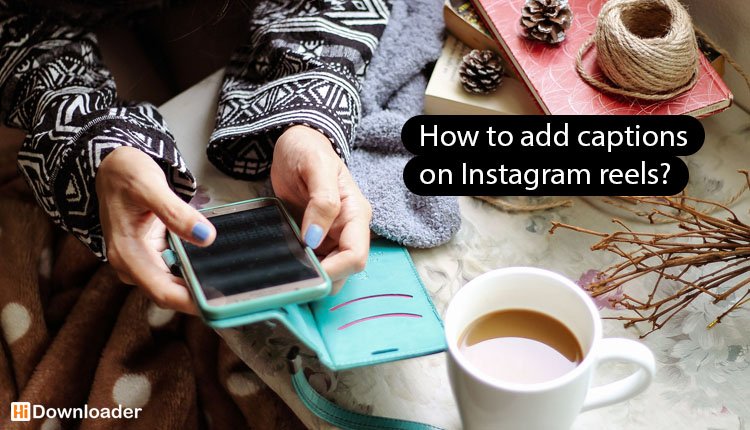Have you ever seen a reel with closed captions and wished you could add captions on Instagram reels? if so, this article is for you. We will show You may add captions on Instagram reels in a few simple ways, which I will demonstrate. The text-box method and the new automatic alternative that Instagram introduced will be covered.
Instagram was established in 2010 as an online platform for sharing contents like pothos, videos, and text. Since then, this platform has become a fixed part of world’s digital culture. Lately Instagram announced a new feature that was similar to TikTok videos; there were called Reels. Instagram Reels allows users to create (up to) 90-second clips with music, sound effects, and caption. Given this, content providers can post content straight to the feed or even have it picked up by the Explore page for a wider audience.
Despite their popularity, Instagram Reels are frequently skipped by users merely because their sound is off. Add captions on Instagram reels to get a terrific approach to enhance engagement and make your Reels more accessible. After realizing the significance of subtitles, Instagram launched the captioning function for Stories and Reels. With the help of this revolutionary function, viewers may watch a Story or Reel without turning up the sound. Instead, captions are shown, making it simpler to comprehend the shared content. Your videos will be more widely available to audiences by being captioned. It serves the needs of viewers who, in some circumstances, want to see content without sound and those who are hard of hearing.
In this article provided by the Hidownloader team, we will talk about different methods of adding captions on Instagram, their importance and the role they play in increasing your overall engagement rate. Also, we will introduce some of our tools like Instagram caption download and Instagram download reels that can help you download captions and reels videos easily and without a watermark. So, make sure to stick to the text to the last part.
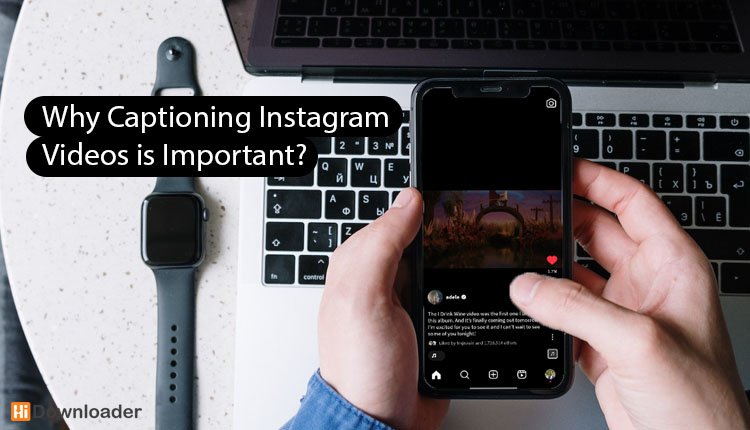
Why Captioning Instagram Videos is Important?
We have already, mentioned some of the advantages of adding captions on Instagram reels so let’s review them; first of all, Instagram captions can improve the viewing experience, increase accessibility for viewer, and therefore boost Instagram SEO. Captions improve the experience for those who are deaf or hard of hearing by promotes accessibility. Statistics shows having access to captions increases the chance that viewers will watch a full video; and this can increase engagement. Also, some elements like hashtags help increase searchability on Instagram by enabling users to look for terms in the captions.
How To Add Captions to Instagram Reels?
I have seen lots of comments and DMs that people are asking me how do you add captions to Instagram reels. In this section, I will introduce easy-to-use methods that will help you add captions on Instagram reels.
Add captions on Instagram reels Automatically
Follow these instructions to add captions on Instagram reels automatically. Note that just a few countries with an English language speaking offer this automatic caption feature. The caption option is available for you by doing these steps:
- To create a reel, open the Instagram app on your phone (Android or iOS) and swipe to open the camera.
- Make a new video for your Reel or select an existing one from your device.
- To edit the Instagram Reel, next tap the Preview button.
- Select the Captions sticker by tapping the sticker icon in the top toolbar
- Instagram will now automatically add subtitles and captions to your video.
- To save the changes, press “Done”.
By following these easy steps, you may add captions to your Instagram videos and posts:
- Use the Instagram app to create your post or video.
- When finished editing, select “Next.”
- Select “Advanced Settings” from the menu.
- Click “Show Captions” in the Accessibility section to enable it.
- Tap on “Share” to publish your video or photo with caption
Add captions on Instagram reels manually
Follow these easy methods to add captions to your Instagram reel manually:
- Launch the Instagram app, then choose an existing video or start a new reel.
- Use the Aa button to add text to your video and the required caption.
- To use the subtitles, click the blue tick button.
- Click the Next button to finish and publish your Reel or tale with subtitles. Enjoy adding captions to your Instagram posts and sharing them!
Add captions on Instagram reels with third-party tools
You can use a few tools to add captions on Instagram reels; here, we will introduce both online websites and some applications that help you do it.
How do captions on Instagram reel?
Use online tools like Veed.io to add captions and subtitles to your Instagram Stories, Posts, and Reels. To generate a captioned video with Veed.IO, adhere to the following steps:
- Open a web browser and go to the Veed.IO website.
- Select the video file to which you wish to add captions
- Let the tool process the file after you upload it.
- To add manual or automatic subtitles, select “Manual Subtitles” or “Auto Subtitles.”
- Start processing the video after choosing the language for the subtitles.
- To see a preview of the new subtitles, play the video.
- Click at the top of the screen in the “Export” box.
- Select “Export Video” from the menu.
- The video with subtitles to your device.
- The video is now available for posting on Instagram as a post, story, or Reel.
Use free subtitle editor applications to add subtitles to any video, including Instagram reels. Take these actions:
- Install the Subcap app (available for iOS and Android). Select the video you want from your library and
- To automatically create subtitles, click the “Auto-Generate captions” button. If you have a premium subscription, you can create automatic subtitles; if not, you can manually add text subtitles by selecting the “Try Manually” option.
- Type the desired caption text into the “Add” box in the bottom right corner.
- When finished, pick “Download” from the “Export” menu to save the video with the added caption.
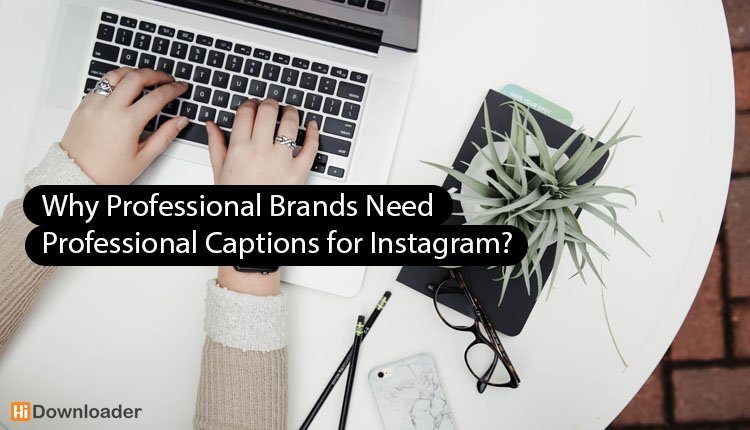
Why Professional Brands Need Professional Captions for Instagram?
Professional brands need professional Instagram captions to improve their online presence and successfully engage their target audience. Instagram captions are essential tools for communicating, sharing information, advertising a message, and having a professional presence in the platform; they let you show off your brand identity, build trust, and engage with your audience. a professional caption can make your brand stand out and improve your profile and develop devoted followers. A well-written text can make all the difference by making your post more attractive and more engaging.
Best tools for copy captions from Instagram
Since Instagram does not let you copy captions directly, some different websites and applications can help you do so. among them, we recommend using the Hidownloader Instagram caption download online tool, which is very simple and easy to use. Use this special online service by performing the following:
- Open Instagram on your phone, tablet, or computer.
- find the post whose caption you want to download.
- Copy the link by taping on send icon and “copy link” or select the three dots in the post’s upper right corner.
- Select Instagram caption copy in Hidownloader.
- After pasting it on the box, your caption is complete.
As I mentioned in the introduction part, I will teach you how to use the Instagram download reels tool as well. To download reels using Hidownloader online service, do as follows:
- copy the reels video’s link
- search Hidownloader and select the Instagram video downloader
- past the link in the download box
- tap on search